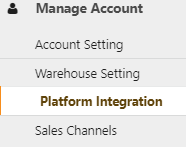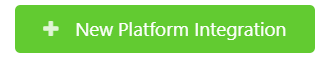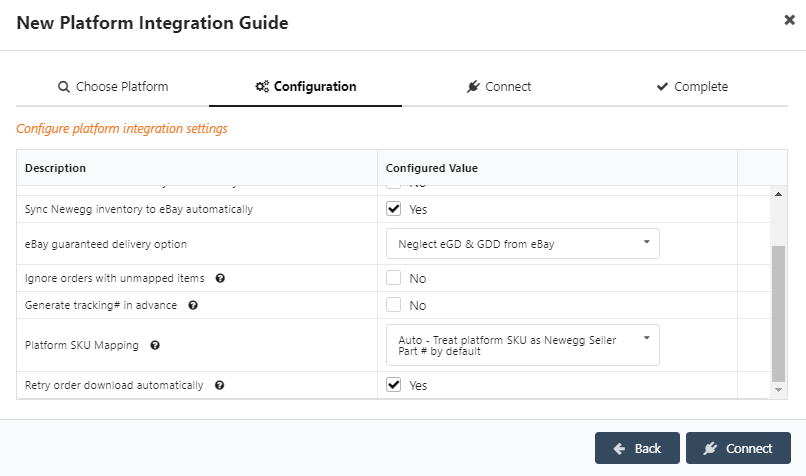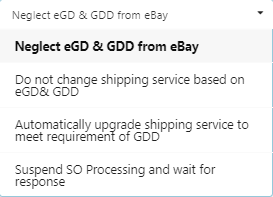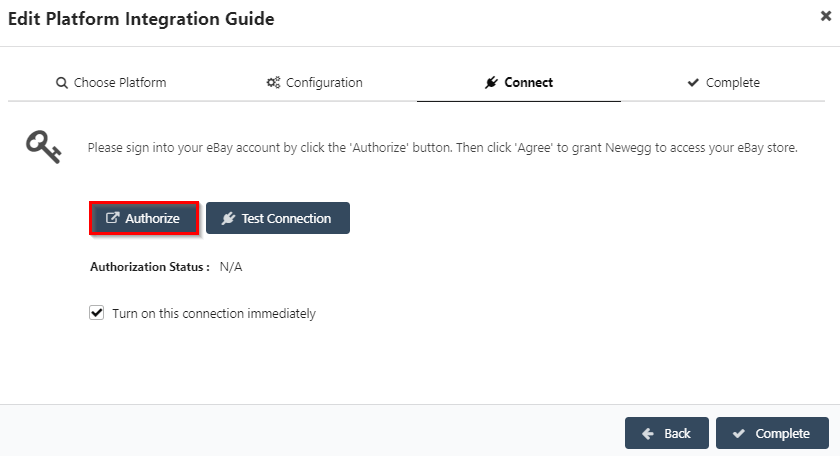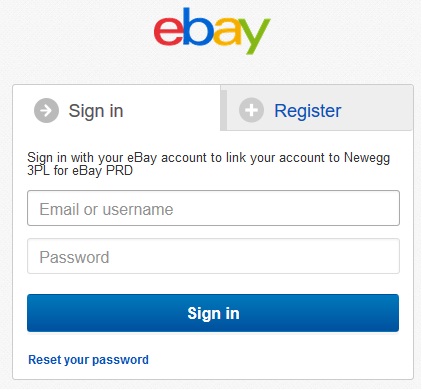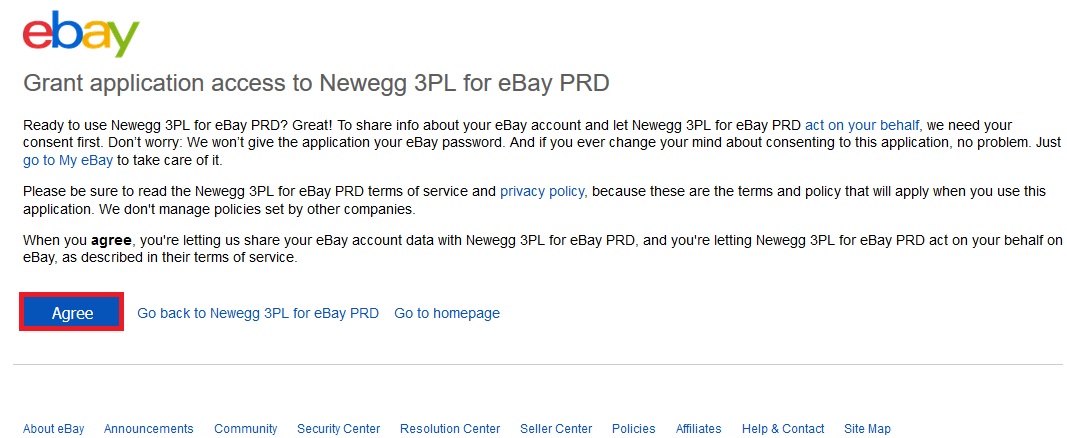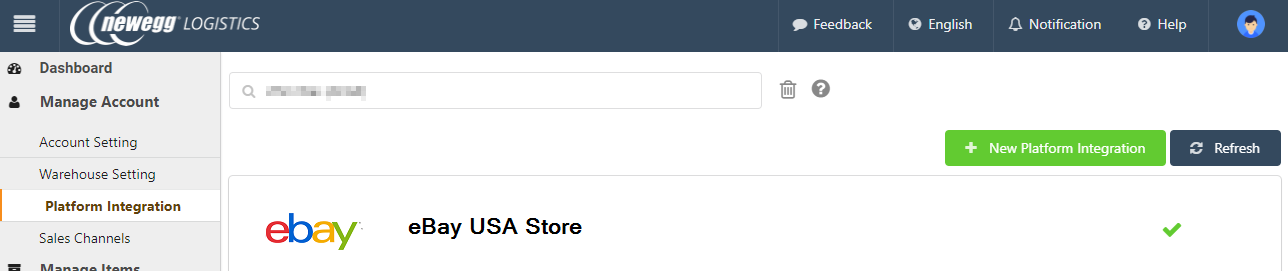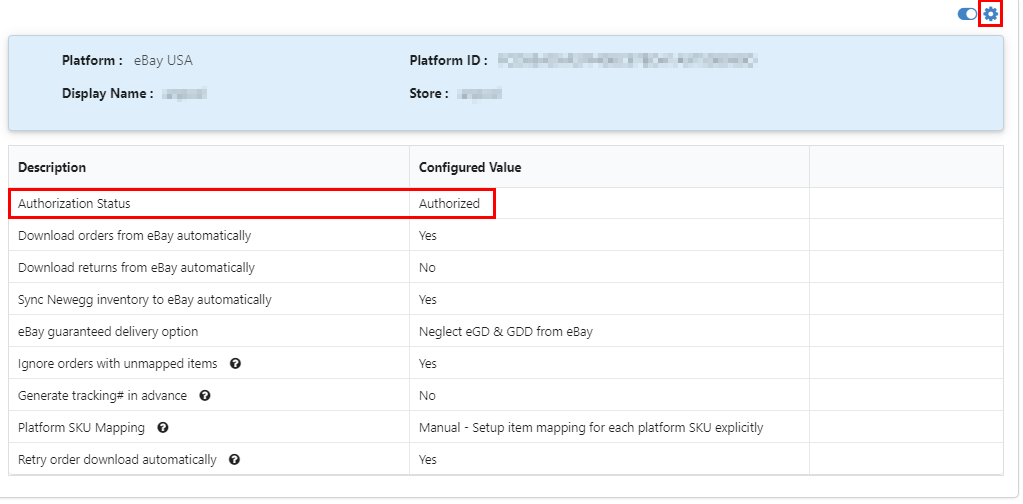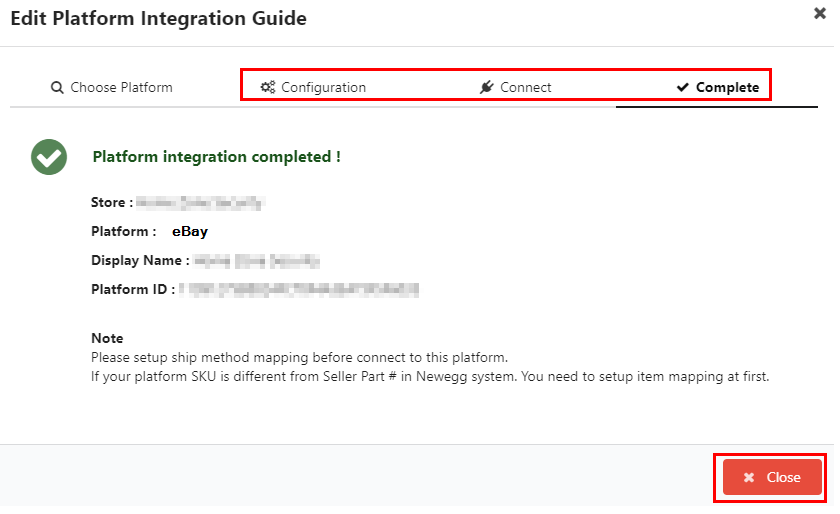eBay is one of world’s most popular marketplaces. Newegg Logistics Portal and eBay can be paired together for a easy to use integration.
Setting Up Newegg Logistics Portal
-
-
- Log in Newegg Logistics Portal. Go to Manage Account > Platform Integration
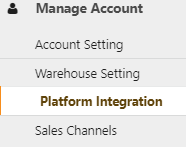
- Click ” + New Platform Integration” button.
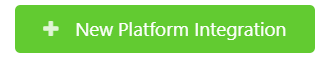
- Select eBay USA from the Platform dropdown list and add a Display Name for your store (optional). Click the “Next” button to continue.

- Configure the platform settings to your store’s requirements and click the “Connect” button to continue.
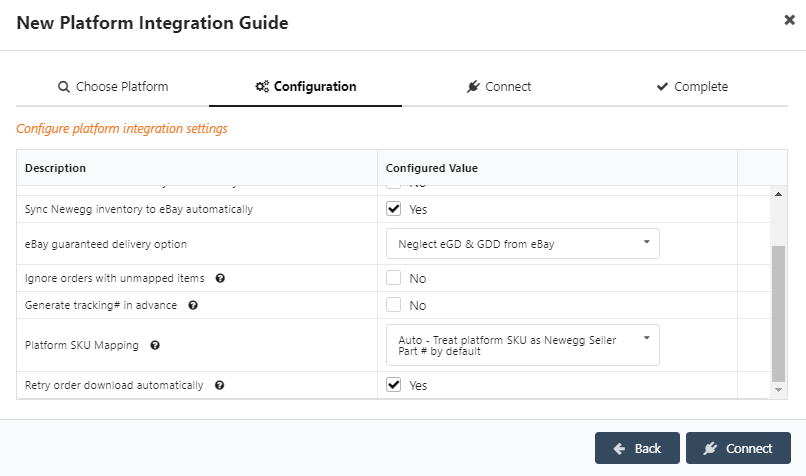
Below is an overview of each available setting:- Authorization Status – Status will remain unauthorized until the platform integration process is complete.
- Download orders from eBay automatically – Allows Newegg Logistics Portal to communicate with your eBay store to automatically add orders to the system. Choose Yes if you’d like the system to handle order uploads. Choose no if you would like to manually upload orders.
- Download returns from eBay automatically – Allows Newegg to communicate with your eBay store to automatically add returns to the system. Choose Yes if you’d like the system to handle order uploads. Choose no if you would like to manually add returns.
- Sync Newegg inventory to eBay automaticallyAllows Newegg to communicate stock availability with your eBay store.
- eBay guaranteed delivery option
This option allows the user to configure how Newegg Logistics Portal Manages eBay Guaranteed Delivery Service. Users can choose from the following drop down options to easily how Newegg Logistics Portal handles this option.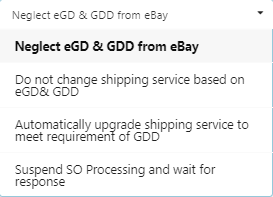
- Ignore orders with unmapped items
Set to true if you want Newegg Logistics Portal to ignore orders contains unmapped SKU during order download. - Generate tracking# in advance
If set to true, Newegg Logistics Portal will try to generate tracking# in advance before the order shipment. - Platform SKU Mapping
If set to Auto, Newegg Logistics Portal will treat your platform SKU as Newegg Seller Part # directly if item mapping not found. Otherwise, you must setup item mapping for each platform SKU whether the Newegg Seller Part # is same or not. - Retry order download automatically
If set to false, Newegg Logistics Portal will NOT retry to download order automatically.
- Click the “Authorize” button to continue. A new page will open to sign into your eBay account so you can grant Newegg Logistics Portal access to your eBay store
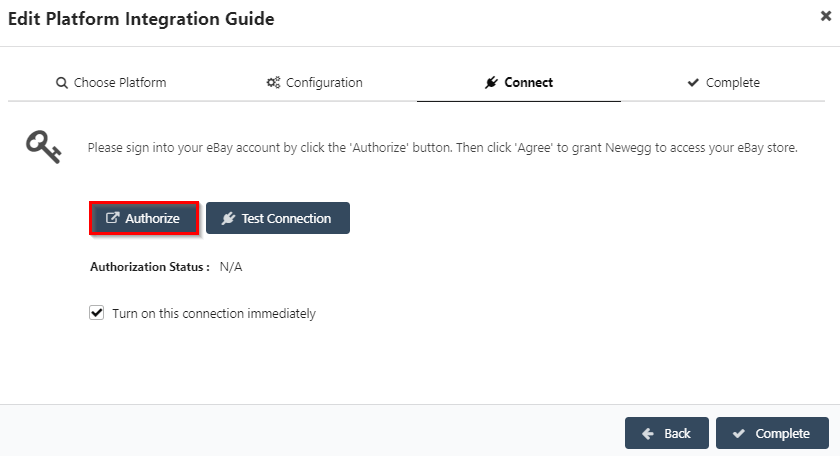
Setting Up and Authorizing eBay Portal
-
- After clicking Authorize, sign into your eBay account to associate it to Newegg Logistics Portal.
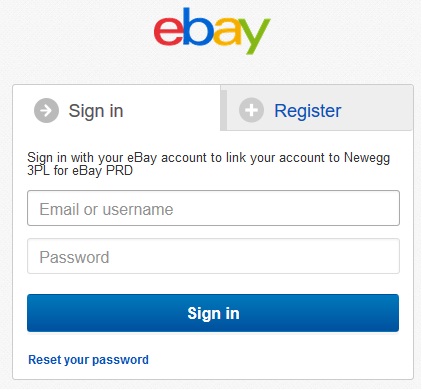
- Read and descriptions carefully, and click the “Agree” button to authorize Newegg Logistics Portal access your eBay account.
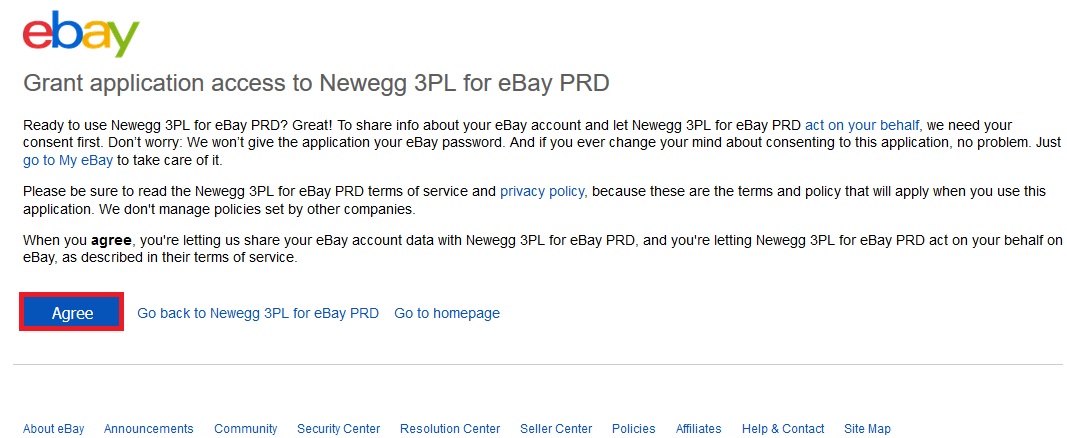
- Once the authorization is completed on eBay, return to your Newegg Logistics Portal and go to Manage Account > Platform Integration then click on your eBay store.
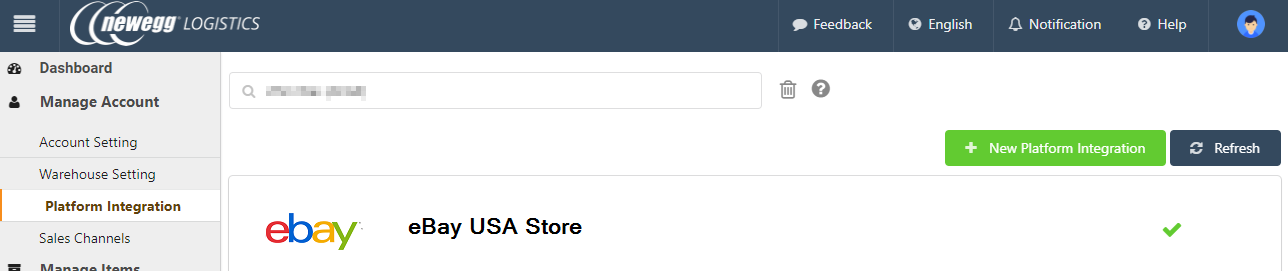
- The Authorization Status will update to “Authorized” if the connection was successful. If the authorization failed, click on the gear icon in the top right corner of the settings window to review your settings and retry the connection.
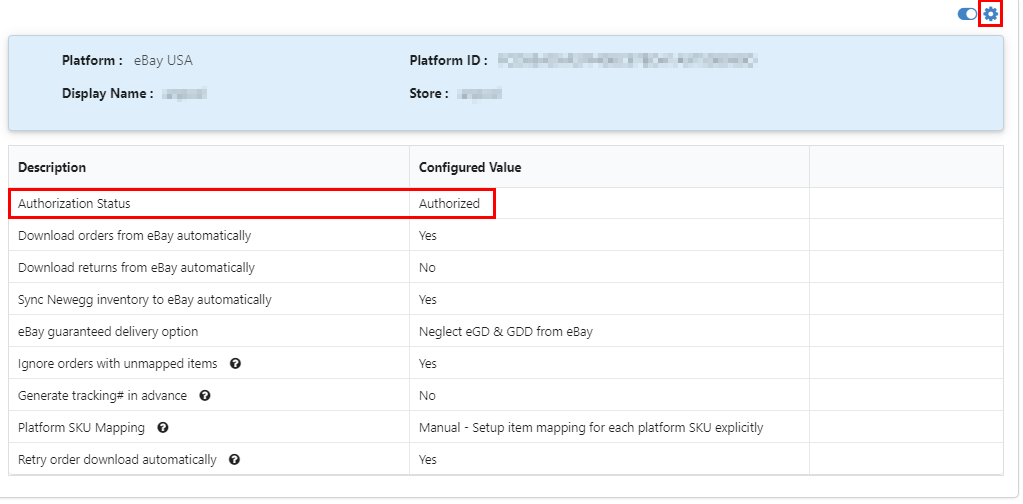
- Make sure to complete all steps in the configuration tool in order to save your changes. Click “Close” to return to the Platform Integration page
- After clicking Authorize, sign into your eBay account to associate it to Newegg Logistics Portal.
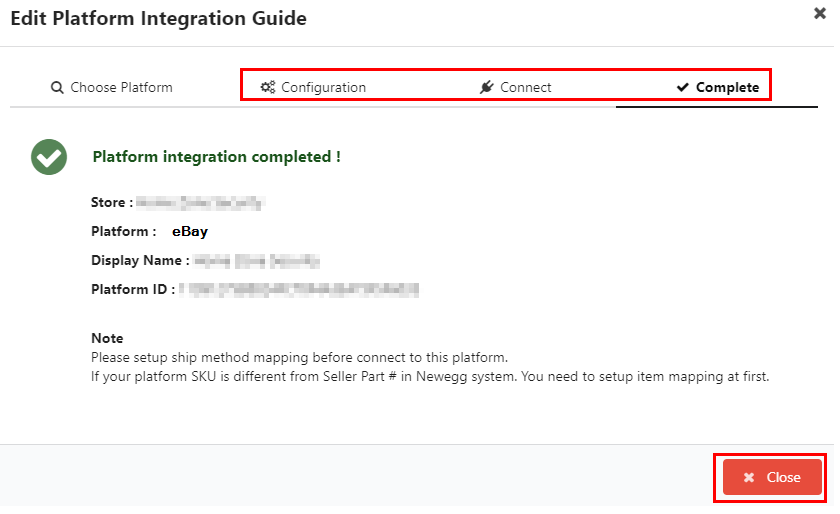
- Log in Newegg Logistics Portal. Go to Manage Account > Platform Integration
-